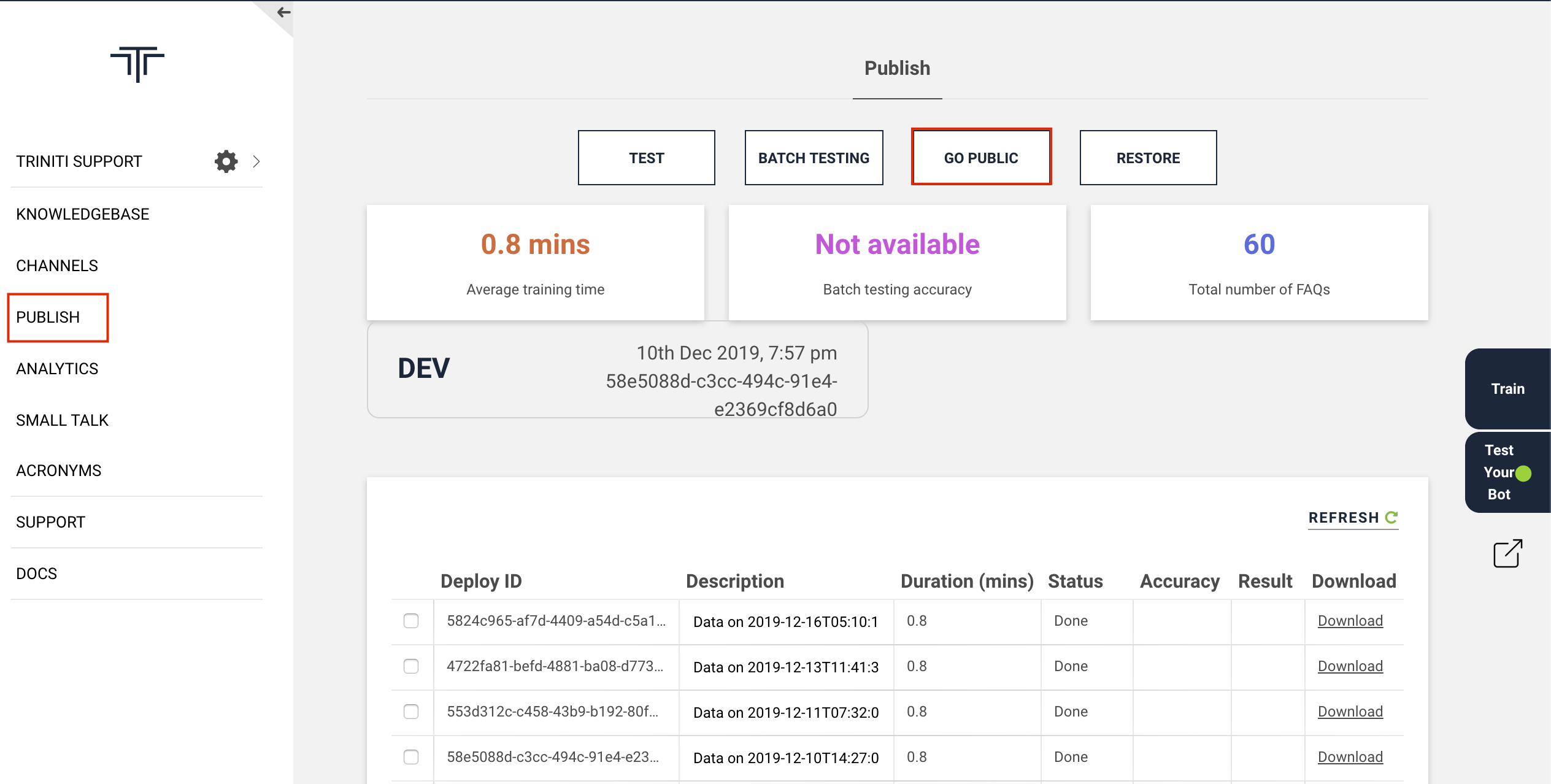Introduction
Triniti is a cloud-based service that enables developers to build conversational experiences across multiple channels on voice and text. Triniti applies cutting edge algorithms across Deep Learning, Machine Learning, Natural Language Understanding to extract intents and comprehend in-depth meaning from user utterances.
Cognitive QnA, a sub-product of Triniti, is an AI-powered customer service automation platform that handles customer queries without any human intervention. CognitiveQnA applies cutting edge deep learning algorithms to understand and comprehend customer queries to find the best answer to the question, thus enabling higher customer satisfaction, lower customer service costs and transforming customer service into a competitive advantage.
Create Your First Bot
Please refer the article creating a chatbot in 10mins
Signup for a new account
Signup for your new account at https://developer.triniti.ai. You can find more information at How to Manage your Account by referring Manage Account.
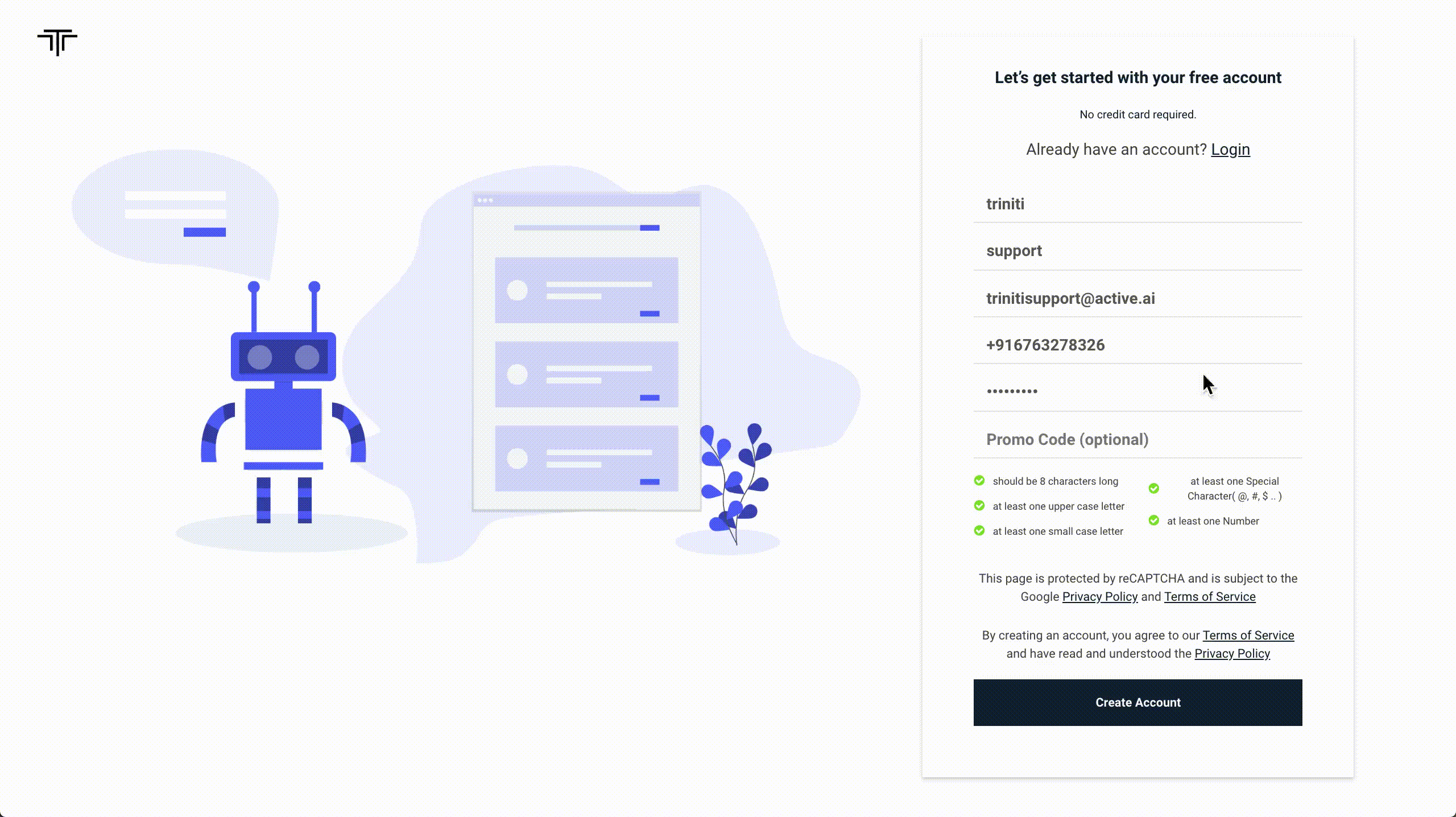
Create a Workspace
A workspace defines a new project space. You can find more information at Create your first workspaces.
- Give your bot's workspace a name
- Select the country where the bot will be deployed
- Select the Workspace Type, right now the CognitiveQnA is supported, we will be adding support for Conversational AI soon
- Select a business domain for your bot
- Select a pricing plan, your first workspace comes with a 30-day free plan
- Import data from your knowledgebase / FAQ
- If you are using Zendesk, enter your subdomain.
- If you have a FAQ web page, paste the web URL. Please note the FAQ extractor is in beta currently, do cross-check the data extracted.
- Alternatively, you can upload a set of questions and answers, do use the sample CSV format to format your FAQ content.
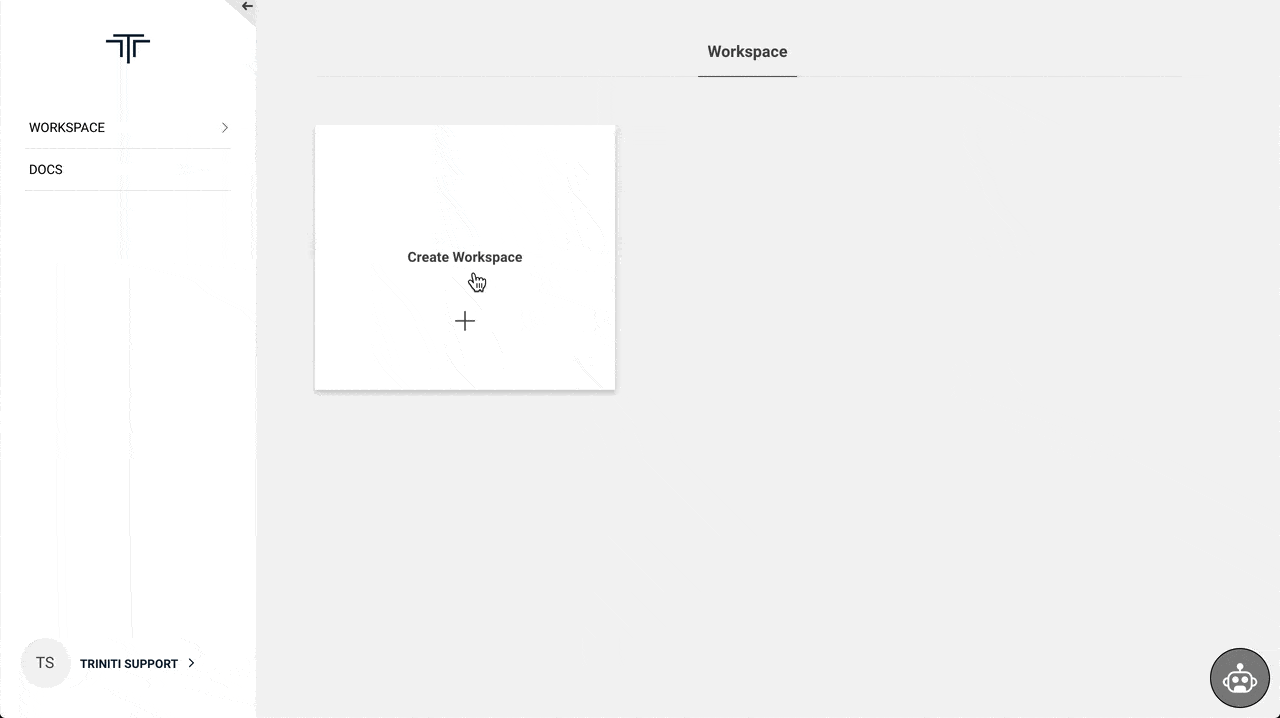
Configure Channels
Choose and setup which channels across web, mobile, social messengers, voice, IoT & IVR in which you want to render the conversation service on. To know more about channels & it's configuration please refer Manage Channels.
Train
Train your data sets using Triniti’s high computing infrastructure. After adding the FAQs in your knowledgebase you will have to train those data so that bot can respond to the user's query properly. While training our AI engine will generate some keyphrases from your knowledgebase to better understand the user's query. To train your knowledgebase, click on the 'Train' button on the knowledgebase page.
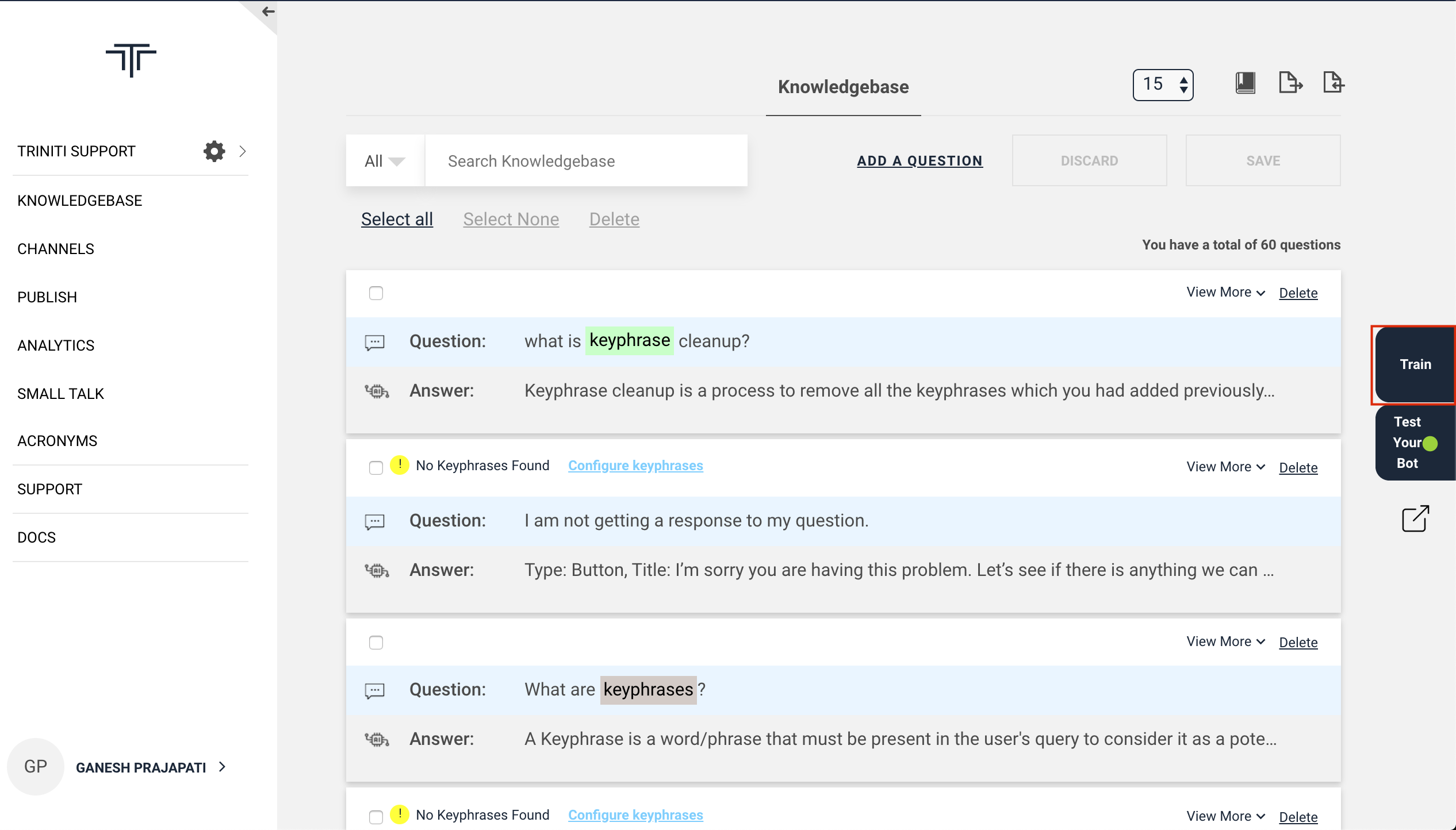
Test
Test your workspace via the enabled channels, setup automation to make the testing process more efficient. You can test the bot on the webSDK itself or can test on the enabled channels as well. To test your bot on the web SDK click on the 'Test Your Bot' button on the knowledgebase page.
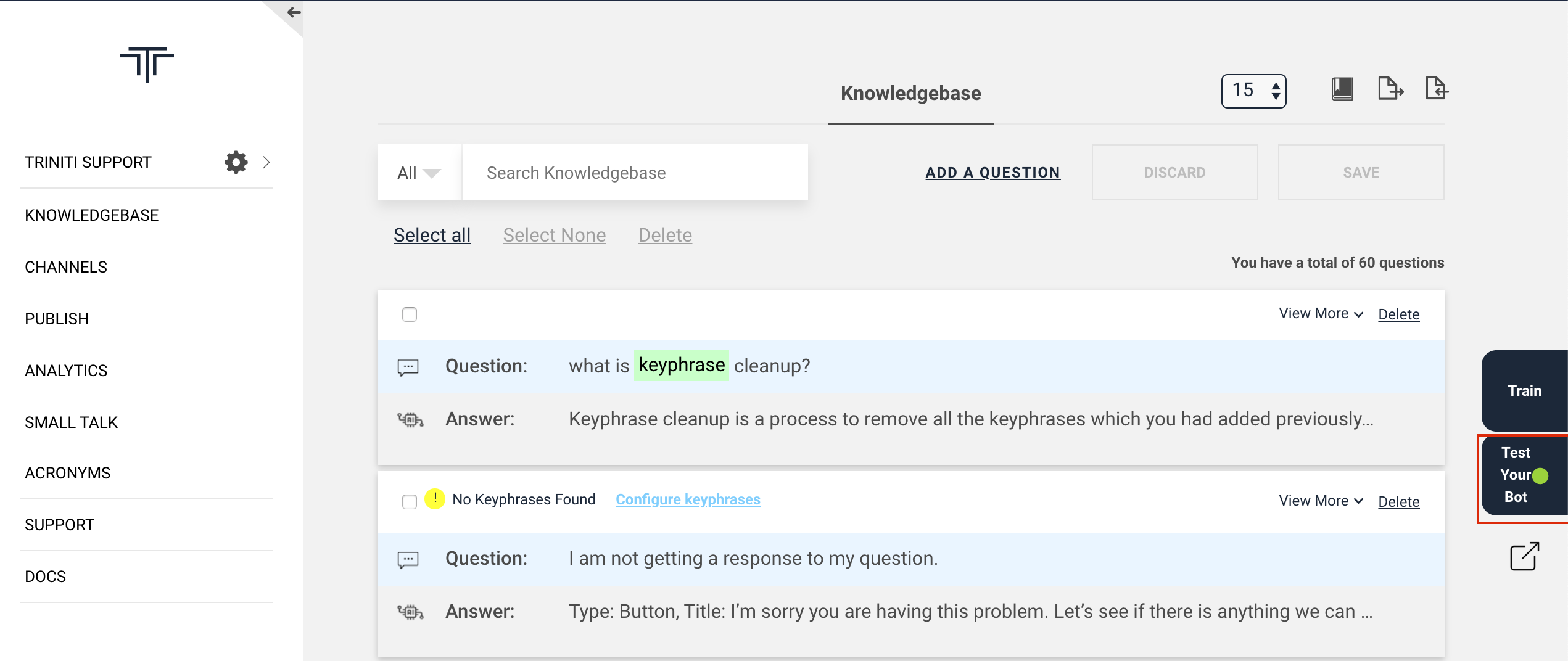
Fine Tune
Fine-tune the results by leveraging actual usage data from your end-users via the Self Learning report and add back to training data. To know more about fine-tuning please refer Fine Tuning FAQs.
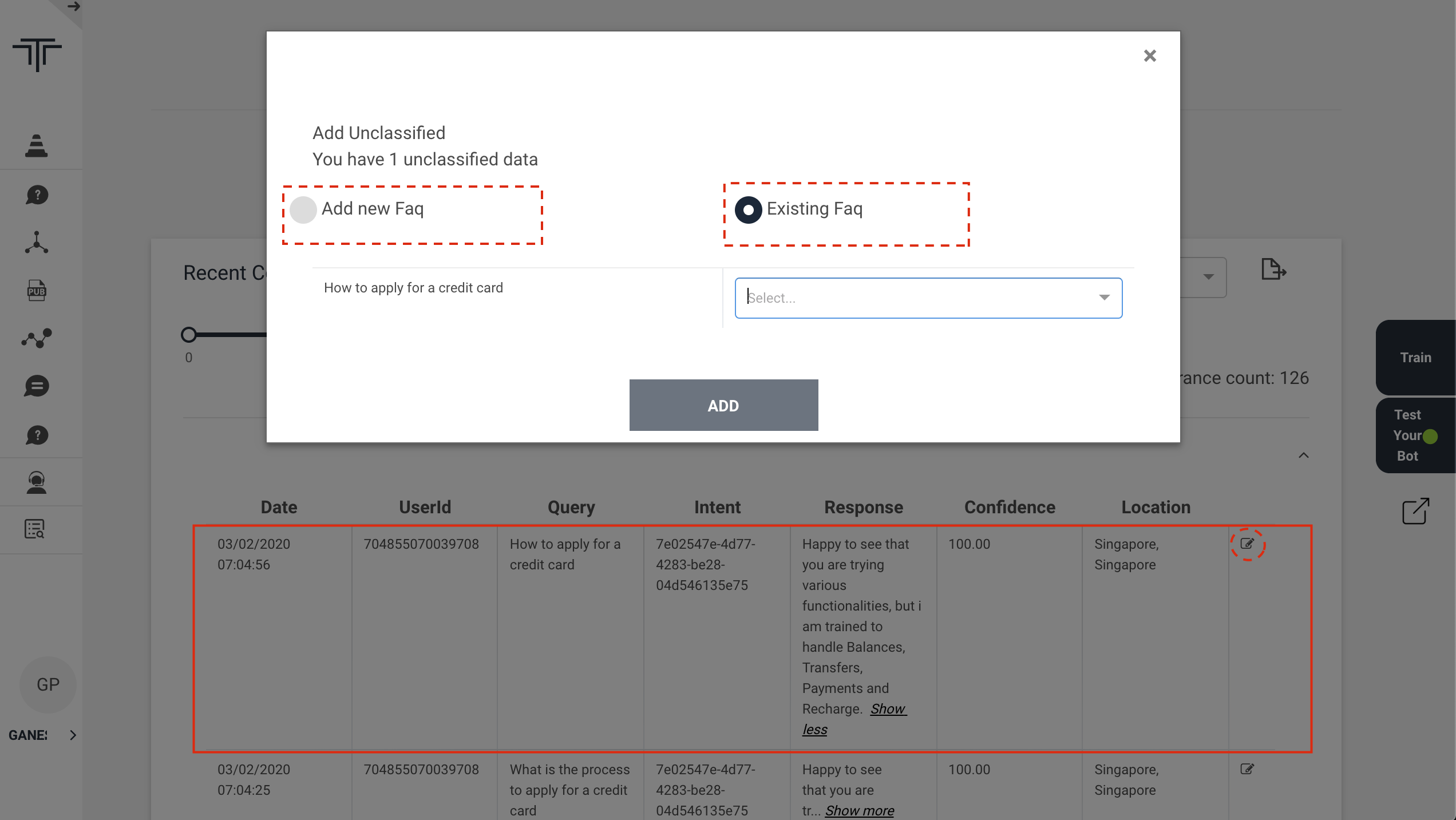
Go Live
If you have tested that your bot is responding properly and ready to be used by the users then you can take your workspace live by clicking on 'Go Public' in the 'Publish' section.